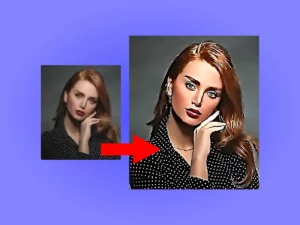This online tool can automatically outline JPG, PNG, BMP pictures and extract their edges as vector graphics (SVG) by simply uploading. The software application works in a web browser without the need to download, install and register.
About the Outlines Extractor
Picture Outline Extractor is a free online tool that lets you quickly and easily draw clean object outlines on any photo. This powerful image application allows you to extract those outlines from photographs and illustrations as vector graphics, letting you save them as SVG files for further editing or seamless integration into other projects.
Picture Outline Extractor is your one-stop shop for creating clean vector outlines from any image. This free online tool helps you easily contour and vectorize company logos, photos, and illustrations. The app uses a combination of advanced image processing techniques (including the Canny edge detector) to automatically extract extract crisp outlines. No software installation is required – simply upload your image and let Picture Outline Extractor work its magic. You’ll have your vector outlines ready for download in no time, perfect for further editing or design projects.
Configuration options
The contour extractor gives satisfactory results even with the default settings. However, it provides several configuration options that you can use to fine-tune the resulting contours and edges.
| Setting | Description |
|---|---|
| Color | Use the color picker to change the coloring of the outlines |
| Stroke size | The slider changes the thickness of contour lines |
| Blur | Change the blur slider to set the degree of smoothness of the edges |
| Curvature | Controls the level of curvature of the contours |
How to outline an image
Time needed: 1 minute
Effortlessly Outline Any Image in Minutes – just follow this Step-by-Step Guide:
- Upload a photo or illustration
Click “Browse” to select your image (JPG, BMP, PNG, WEBP or other supported formats)
- Select the line width
Use the Stroke size slider to adjust the thickness of the lines
- Smoother Outlines with Blur
The Blur slider controls the level of a low-pass Gaussian filter to remove noise from the image. This affects the edges of the image, so larger values on the slider will result in smoother outlines with fewer details.
- Select curvature level
The Curvature option controls the complexity and smoothness of vector lines.
- Export as vector graphics
For export simply select the “SVG” option and click the “Save” button. This creates a clean, scalable SVG file of your image outlines, perfect for further editing or use. View it in any modern browser like Google Chrome, Microsoft Edge, Firefox or another. For additional refinement you can use your favorite SVG editor.
Example Results
The image below represents contour extraction from an example photo.

Related Image Tools
Looking for more ways to edit your images? Dive into our suite of image tools below or browse them all.
Click on an image to select a graphics application
Ready to explore even more possibilities? Check out the latest updates and features in our Release Notes. Then, head over to our Image Processing Blog for in-depth tutorials and insightful algorithms to help you master your image editing skills.