See Circles Everywhere! This interactive tool helps you automatically detect circular shapes in your images. From photos to illustrations, upload any image and witness circles being identified in real-time!
About Hough Circle Detection
Powered by the Hough Transform: This web application utilizes the powerful Hough Transform, a popular technique in image processing. The Hough Transform acts like a detective, searching for patterns like circles within your image.
Here’s what makes it great:
- Automatic Detection: No need to manually mark circles – the tool does the work for you!
- Real-Time Results: See circles appear instantly as you adjust parameters.
- Web-Based Convenience: No software installation required – works directly in your browser (Chrome, Firefox, Edge, etc.).
This tool is a great way to:
- Explore Image Processing: Discover how powerful algorithms like the Hough Transform can analyze images.
- Identify Circular Objects: Whether it’s coins in a photo or cells in a microscope image, find circles with ease.
- Experiment with Different Images: Upload various images and see how the circle detection adapts.
Start uploading your images and discover the power of Hough Circle Detection!
How to Use the Hough Circle Detection Demo
Time needed: 1 minute
- Upload Your Image
Select an image from your computer or device that potentially contains circles.
- Adjust Circle Radius
The “Size” slider allows you to adjust the expected size range of circles you want to detect in your image. Move the slider to the left for smaller circles and to the right for larger circles.
- Noise Reduction
Images can sometimes contain noise that can interfere with circle detection. The “Blur” slider controls the amount of Gaussian blur applied to your image before processing. A slight blur can help reduce noise and improve detection accuracy. Experiment with different blur levels to see what works best for your image.
- Select View Mode
This dropdown menu allows you to choose how you want to view the results:
– Original Image: Circles detected by the Hough Transform will be drawn directly on top of your original image.
– Hough Transform: This mode displays the actual Hough Transform result, which might appear as a complex visual representation. It’s useful for advanced users who want to understand the underlying process.
Example Results
The images below are sample results from the online circle detector.

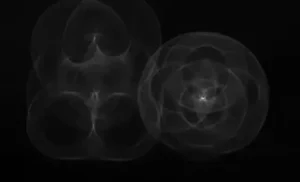

Explore More Tools
Unlock More Image Analysis: Explore color manipulation, filtering, segmentation and more.
Ready to explore even more possibilities? Check out the latest updates and features in our Release Notes. Then, head over to our Image Processing Blog for in-depth tutorials and insightful algorithms to help you master your image editing skills.



