In digital photography and image editing, the Selective Black & White tool is a popular choice. Artists and photographers use this powerful tool to transform their images. It applies a Color Splash effect by converting photos to monochrome while retaining specific colors.
What is the Selective Black & White Tool?
The Selective Black & White tool is a free online application. It allows users to create dramatic effects by converting images to grayscale while keeping a chosen color. This technique is ideal for highlighting specific subjects or details in your photos, making them stand out uniquely.

The Selective Black & White tool works directly in your web browser, requiring no user registration or installation. For more information on browser compatibility and system requirements, please check our Browser Compatibility & System Requirements for Image Tools post.
How to Use the Selective Black & White Tool
Achieving the perfect Color Splash effect with the Selective Black & White tool is easy and intuitive. Follow this step-by-step guide to transform your RGB images effortlessly.
- Open the Image Utility
To effortlessly add a color splash effect or convert your RGB images to monochrome, open the Selective Black & White Tool.
- Upload Your Image
Start by selecting an image you want to edit. The tool supports various formats, including JPG, PNG, and SVG.
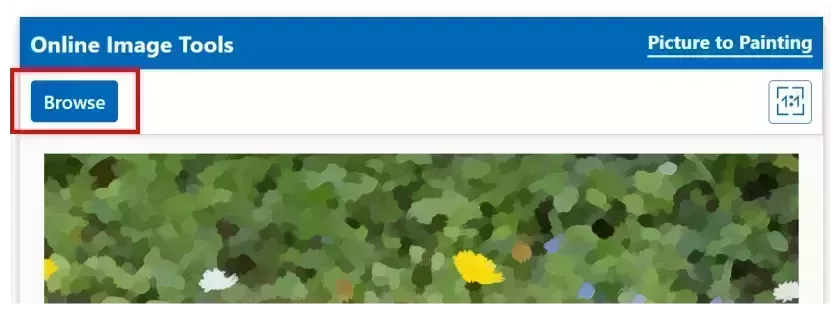
- Choose Your Color
Use the color picker or click directly on the image to select the color you want to retain. This step is essential for achieving the perfect Color Splash effect.
- Adjust the Tolerance
The Tolerance slider allows you to control how much of the image is affected by the color selection. A higher tolerance will include more shades, while a lower tolerance will narrow the selection.
- Save Your Creation
Once you’re satisfied with the results, download your edited image in your preferred format.
Understanding Color to Monochrome Conversion
he process of converting color images to monochrome is not just about removing color; it involves understanding how colors interact and how they can be represented in grayscale. For those interested in the technical aspects, our article on Algorithms for RGB to Grayscale Conversion delves into the methods used to achieve this transformation.
Related Topics: Color Space Conversion
Another important concept in image processing is color space conversion. This process involves changing the representation of colors in an image, which can significantly impact the final output when converting to black and white. For more insights, check out our article on Color Space Conversion, where we discuss various color models and their applications in image editing.
Conclusion
The Selective Black & White tool is an excellent resource for anyone looking to enhance their images with a Color Splash effect. By understanding how to use image editing tools effectively and exploring related topics like color to monochrome conversion and color space conversion, you can elevate your photography and create stunning visual art.
For more tips and techniques on image processing, be sure to explore our other articles that cover essential algorithms and methods in detail.



